Simple Line Trace Ricochet
Contents
Overview
This tutorial will show you how to create a blueprint that will allow the player to shoot a line trace (ray trace) that will ricochet off of surfaces. More line traces can be strung together to ricochet as many times as needed.
To do this you will need to follow this logic:
1. On key press, trace a line from the player until an object is hit
2. If an object is hit, get the Impact Point and Impact Normal
3. Mirror the vector of the original line trace
4. Then create another line trace from the Normal and Impact Point
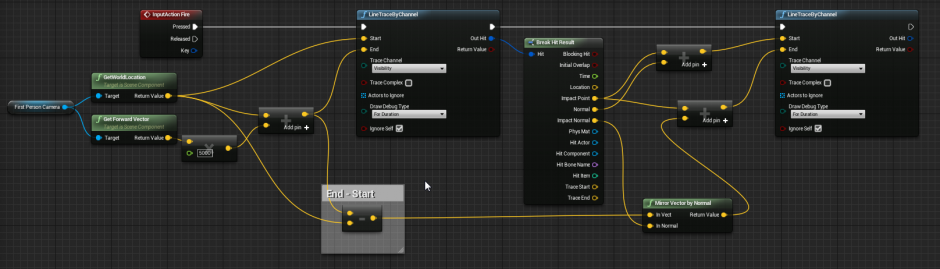
Setting up the blueprint
1. Open the Character blueprint and go to the Event Graph
a. Right-click and create a Line Trace by Channel node & set the Draw Debug Type to For Duration.
2. Getting the player info
a. In the bottom of the MyBlueprint panel, check Show Inherited Variables.
b. Find the FirstPersonCamera and drag a Get variable into the graph.
c. Drag off of the camera variable and find the Get World Location node (Context Sensitivity may need to be off).
d. Plug the return value into the Start pin of the line trace.
e. Drag off of the camera variable and find the Get Forward Vector node.
f. Multiply the forward vector by 5000 (or any other value you like, this is the distance the line trace will go).
g. Add the vectors from the world location and the multiplied value. Plug the result into the End pin of the line trace.
h. Subtract the Return Value from the Get World Location node from the value from the previous added node (End - Start in the picture above.)
3. Getting the hit infomation and the second line trace
a. Drag off of the Out Hit pin of the line trace & create a Break Hit Result node.
b. Create another Line Trace by Channel node and set it For Duration.
c. Drag off of the Impact Point pin of the break hit and create an Add node for Vector + Vector.
(Note: Attempting to reflect 'exactly' off of a normal will sometimes have errors. This adds 1, depending on normal direction, to the next line trace to make sure it is not inside of the object.)
d. Connect the Normal to the Add node and connect the output to the Start pin of the next line trace.
e. Drag off of the result from the End - Start calculation from earlier & get a Mirror Vector by Normal node.
f. Connect the Impact Normal pin of the break hit to the In Normal pin of the mirror vector.
g. Drag off of the Impact Point pin of the break hit and create another Add node for Vector + Vector
h. Connect the Return Value pin of the Mirror Vector by Normal node to the Add node that was just created and plug the result into the End pin
4. Stringing more line traces together
a. Select the last 3 nodes (Break Hit Result, Mirror Vector by Normal, and Line Trace by Channel).
b. Copy them to the end of the blueprint.
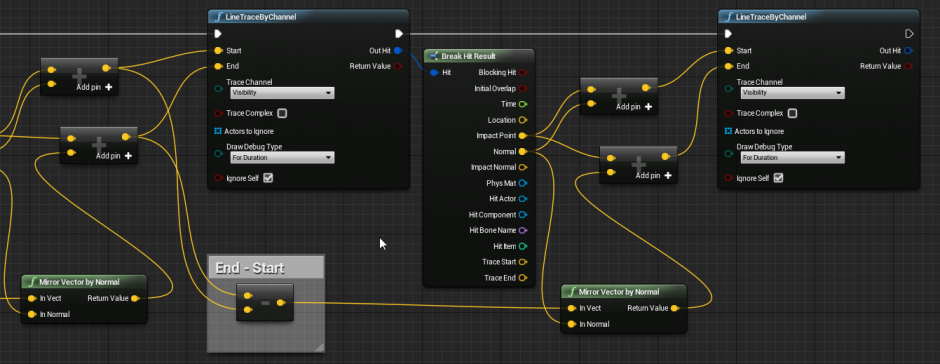
c. Connect the Execute pins for the line traces.
d. Connect the Out Hit pin to the new Break Hit Result.
e. Create another End - Start calculation with the values from the previous line trace and connect the output to the new Mirror Vector by Normal node.
f. Follow the steps above to set up the same line trace again as many time as needed
NOTE: This tutorial has been tested and works correctly with version 4.10.4 of the editor.
Cheers,
TJ Ballard & Matthew Clark